In this tutorial we will see how to connect Senstroke sensors to FL Studio.
FL Studio (formerly FruityLoops) is a digital audio workstation released in 1997.
We will connect Senstroke sensors to FL Studio 20.
Senstroke technology reminder
Senstroke sensors allow you to play drums on any surface. They can connect via Bluetooth to a smartphone, tablet or PC.
Senstroke sensors use MIDI technology, which allows use with any digital audio worksation that accepts MIDI via Bluetooth.
Connect Senstroke sensors to Windows
In order to connect the sensors to Windows and then pair them to third party DAW software, it is recommended to download our SensorConnect software.
Feel free to follow our tutorial on how to connect Senstroke sensors to Windows.
Connect Senstroke sensors to FL Studio
Requirements
- Have Senstroke sensors connected to Windows 10 with SensorConnect.
- Having installed FL Studio. You can download the software on the official website : https://www.image-line.com/flstudio/
In FL Studio
Launch FL Studio.
Once on the home page, go to the preferences of the software.
To do this, click on “options” located in the taskbar, then on “MIDI Settings” at the top of the window.
You can also use the shortcut by pressing the “F10″ key on your keyboard”.
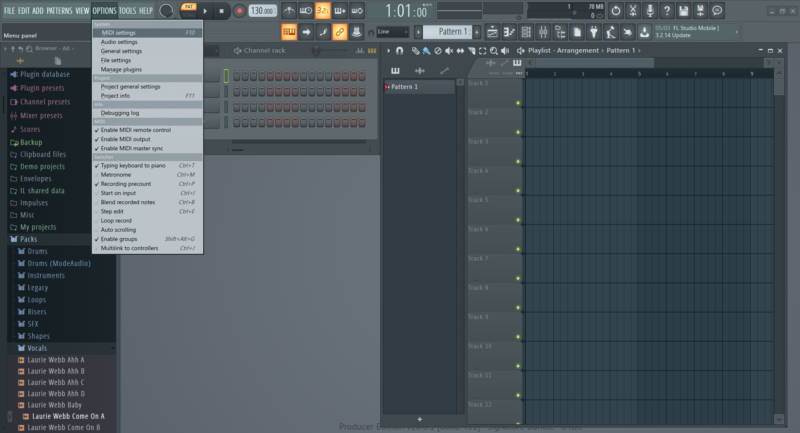
The Preferences window then opens.
In the “Input” section, check that the port previously created with Senstroke Sensors is present.
Select it and click on “Enable”. A green “On” icon will then appear.
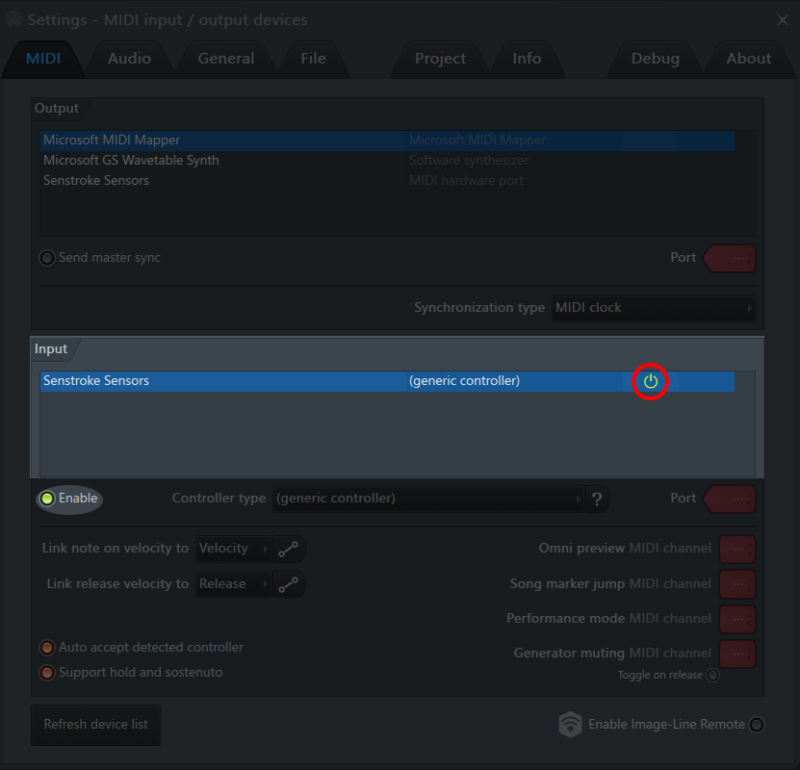
Create a new Drumkit with Senstroke in FL Studio
In the taskbar, click on “Add” .
You will see that the VSTs are organized by categories.
There are 9 VSTs in the Drum category by default. Only 2 of them are complete Kits: Drumaxx and FPC.
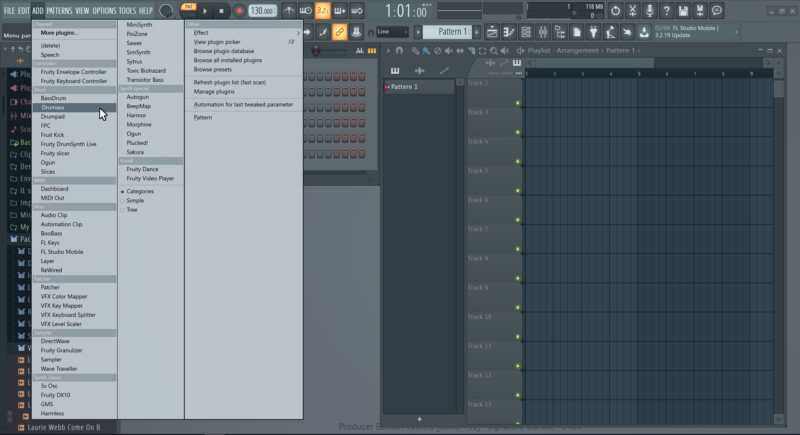
Change mapping in FL Studio
By default, the mapping is automatically done for the basic elements of the drum kit.
However, it is possible to easily change the mapping of the corresponding notes directly in FL Studio.
For example, if you have configured a Crash cymbal 2 (MIDI note A4 in FL Studio) instead of a Crash cymbal (MIDI note C#4 in FL Studio) and you don’t want to reconfigure your Senstroke sensors, this is completely possible.
With the Drumaxx kit
- On the sample of the Cymbal Crash, click on the note C#4
- In the drop-down menu that appears, select the note the A4 note corresponding to the Crash 2 Cymbal

With the FPC kit
- Click on the Pad Crash
- On the top right click on C#4 next to Midi Note and select the note A4 corresponding to the Cymbal Crash 2
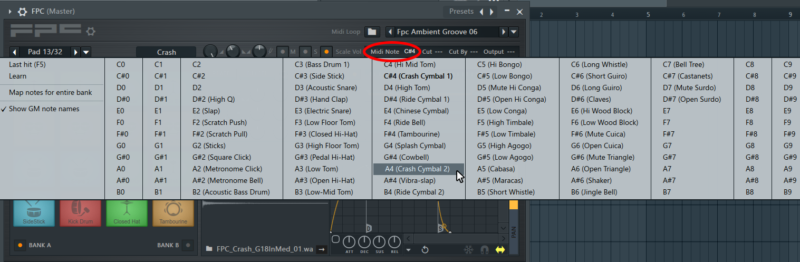
The percussion instruments associated with MIDI notes are displayed as above in the note selection. You can also find the note corresponding to your configured item at the top left.
When you play a keystroke, the note is displayed, and you can then assign it to the element of your choice.
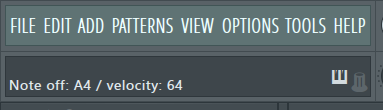
You can find all our tutorials on Senstroke.com.
If you have any questions, feel free to check out our Redison forum.
Until then, keep on drumming !