In this tutorial, we will explain how to connect Senstroke sensors to the WeGroove application.
You will be able to play WeGroove with your Senstroke sensors!
Groove anywhere, anytime.
Connect your Senstroke sensors to WeGroove
The first step is to connect your sensors to the WeGroove app.
What you need:
- Your Senstroke sensors
- Your smartphone
- The WeGroove app
- The Senstroke app
First of all, we recommend that you calibrate your Senstroke sensors via the application of the same name. See the tutorial.
Don’t forget to disconnect your sensors from the Senstroke App before connecting them to WeGroove.
On your smartphone, launch the WeGroove application.
Go to the “MIDI” section in the top left corner of your WeGroove application.
Click on “Scan & Connect” to start the Bluetooth detection.
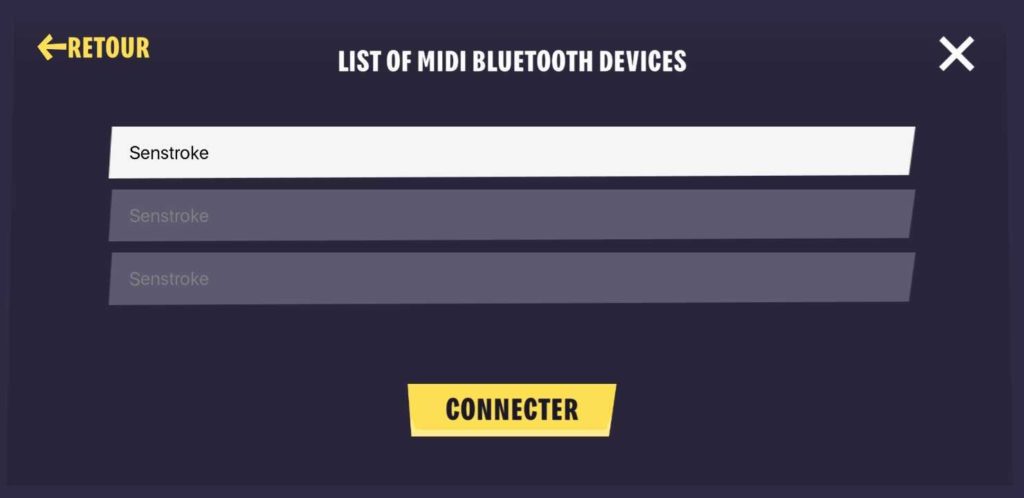
The list of available sensors will appear. If you can’t find your sensors on this screen, make sure you turn them on. They should be waiting to be paired, the LED on the sensor is blinking.
Click on the sensors that appear on the screen to connect.
Check the MIDI mapping
Before you start playing, it is very important to make sure that the MIDI mapping of your sensors matches that of WeGroove.
To do this, go to the “MIDI Settings” tab in the WeGroove application.
You can now change the MIDI mapping of your sensors to match that of WeGroove.
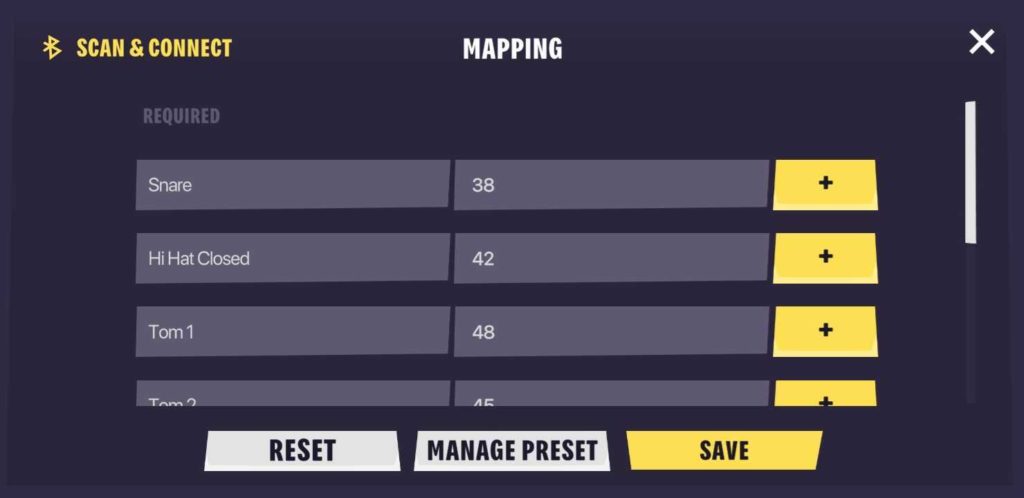
Here is the mapping of the notes in the WeGroove application that you need to get.
– Snare drum: 38
– Closed Charleston: 42
– Tom 1 : 50
– Tom 2 : 48
– Floor Tom : 43
– Grosse caisse : 36
– Ride : 51
– Crash : 49
Change the MIDI mapping
If one or more notes do not match, don’t panic: it is very easy to change them.
Just click on the “+” icon next to the element you want to correct.
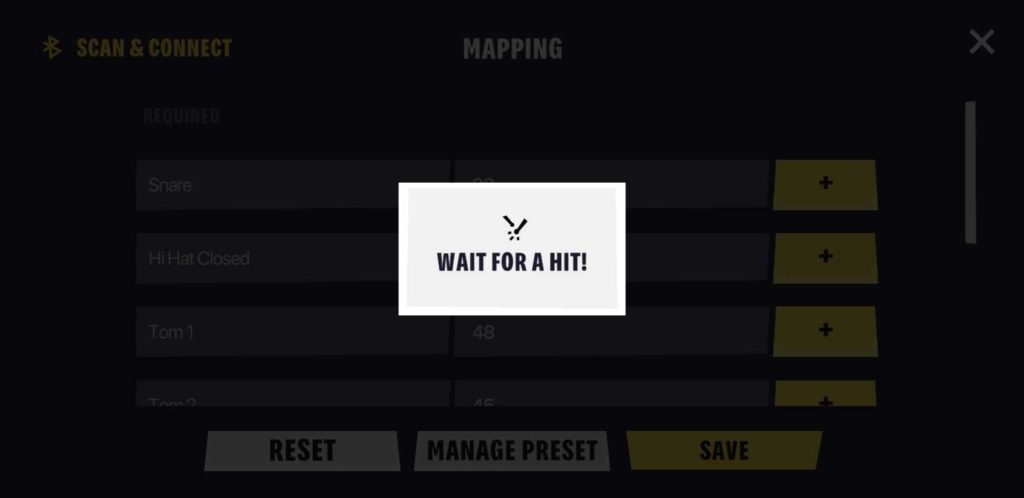
Then play the concerned element with your sensors in order to indicate them the new mapping.
And that’s it!
You can now save your preset in order to use it quickly during your next play sessions.
Change your Senstroke configuration
Obviously, your playing experience with the sensors depends largely on how you use them: feel free to read our list of Senstroke tutorials to use them properly.