In this tutorial, we will see how to connect Senstroke sensors to Pro Tools.
Pro Tools is a digital audio workstation created by Avid Technology.
It is a software used by a large number of professionals, whether in music, film or television.
We will connect Senstroke sensors to the free version of Pro Tools, Pro Tools First.
Senstroke technology reminder
Senstroke sensors allow you to play drums on any surface. They can connect via Bluetooth to a smartphone, tablet or PC.
Senstroke sensors use MIDI technology, which allows use with any digital audio worksation that accepts MIDI via Bluetooth.
Connect Senstroke sensors to Windows
In order to connect the sensors to Windows and then pair them to third party DAW software, it is recommended to download our SensorConnect software.
Feel free to follow our tutorial on how to connect Senstroke sensors to Windows.
Connect Senstroke sensors to Pro Tools
Requirements
- Have Senstroke sensors connected to Windows 10 with SensorConnect.
- Having installed Pro Tools. You can download the software on the official website : https://www.avid.com/pro-tools
In Pro Tools
Launch Pro Tools.
Open a new project in Pro Tools.
You are now on the software’s homepage.
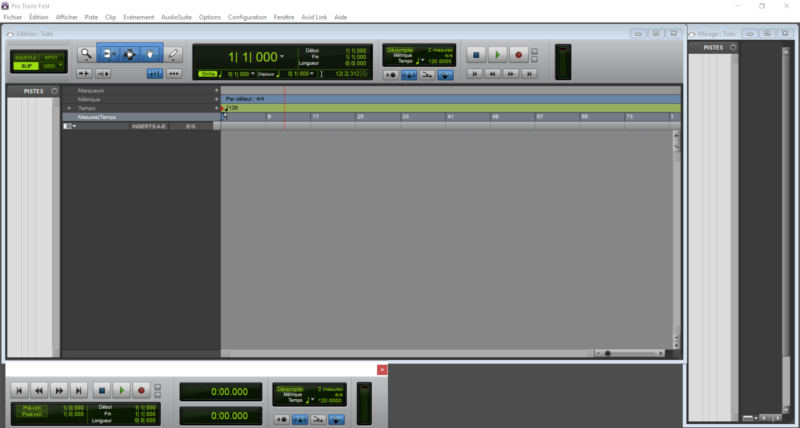
In the menu, open the MIDI Setup assistant : Configuration > MIDI Studio
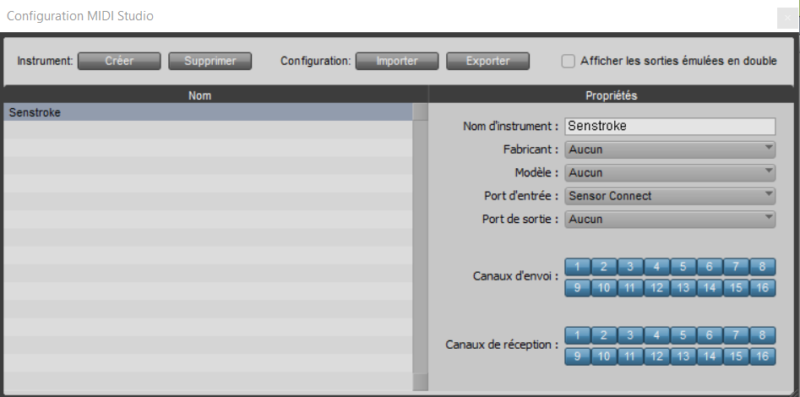
We’ll make the link between Pro Tools and your sensors.
You can create a new instrument, and give it a name.
The important part is the ” Input Port “.
Select SensorConnect.
Note: You can choose to send only on a midi channel by disabling the ones you don’t need.
You can now create a new track : Track > New Track . (Or Ctrl-Shift N)

We will create an “Instrument” track, stereo output, and name it “Drums”.
You can then add the virtual instrument (VST) of your choice.
In this tutorial, we will use ProTools’ native VST: Xpand!2.
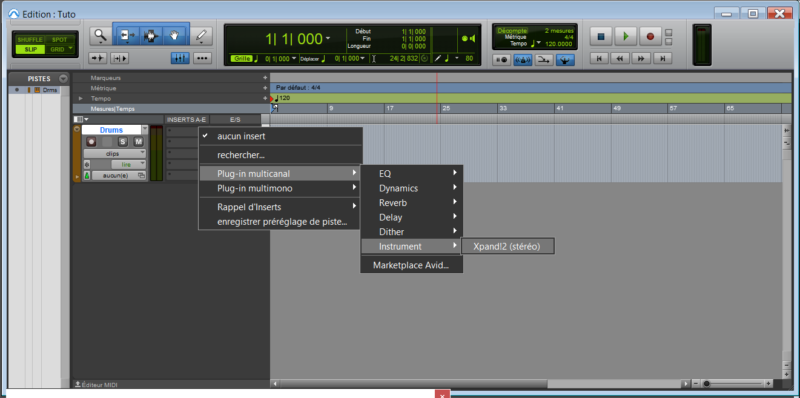
Once the VST is open, you can configure the sounds as you want.
The VST in use, Xpand!2, can use a maximum of 4 sounds: slots A to D.
To add a sound to one of the slots, click on it, then choose a sound from the “Drums” category.
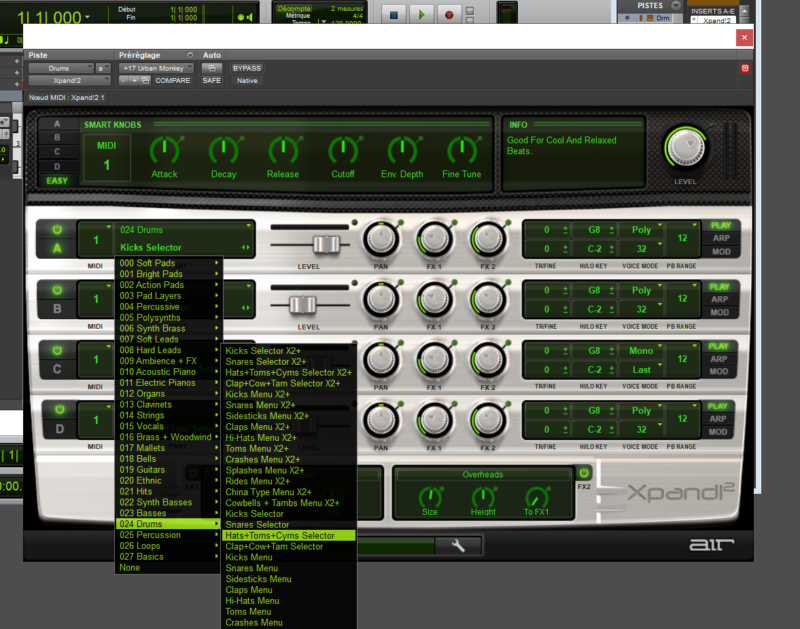
There is only one configuration step left.
On the right side of the slot you can see the “Hi/Lo key” setting.
This setting tells the VST the MIDI note range in which the sound you have just added will react.
For percussion instruments, we want each sound to be assigned to a note.
For example, in the MIDI standard, the snare drum corresponds to the note D1 . So you need to set this note for the high and low part of your interval.
This way the note D1 will only be assigned to the snare drum sound.
Redison’s Tip : You can easily set this up with “MIDI Learn”.
By right-clicking on the note you want to configure, a “Learn Key” tip will appear.
Click on it, then tap in the area you want to configure.
ProTools will recognize the note and assign it automatically.
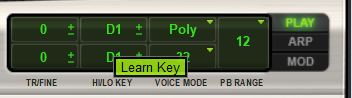
Of course, you can use other VSTs with Pro Tools and Senstroke sensors, the functioning being the same.
You can find all our tutorials on Senstroke.com.
If you have any questions, feel free to check out our Redison forum.
Until then, keep on drumming !